Best Android Emulators to run on a Windows VPS in 2025
Top ANDROID Emulators to run on a Windows VPS in 2025
Want to run Android apps on a Windows VPS? Here’s a quick guide to the top Android emulators for 2025. Whether you’re gaming, testing apps, or managing multiple accounts, these emulators can help you get the job done.
Key Picks:
- BlueStacks 6: Best for gaming with multi-instance support and high performance.
- Genymotion 4.0: Ideal for developers with advanced testing tools.
- MEmu Play 10: Great for mixed-use, offering multi-version Android support.
- SmartGaga 3: Lightweight option for low-spec VPS setups.
- NoxPlayer: Versatile and resource-efficient, perfect for multitasking.
Quick Comparison Table:
| Emulator | Best For | Minimum RAM | Special Features | Drawbacks |
|---|---|---|---|---|
| BlueStacks | Gaming | 6GB | Multi-instance, Eco Mode | High resource demand |
| Genymotion | Development | 8GB | Device simulation, cloud-based | Subscription required |
| MEmu Play | Mixed-use | 4GB | Multi-version support, key mapping | High resource usage |
| SmartGaga | Low-spec setups | 2GB | Turbo GPU, no virtualization needed | Limited advanced features |
| NoxPlayer | General multitask | 2GB | Multi-instance, customizable | Includes ads, slower updates |
Each emulator has its strengths. Choose based on your VPS specs and what you need – gaming, development, or general Android use. For best results, ensure your VPS has enough RAM, CPU, and SSD storage.
BlueStacks
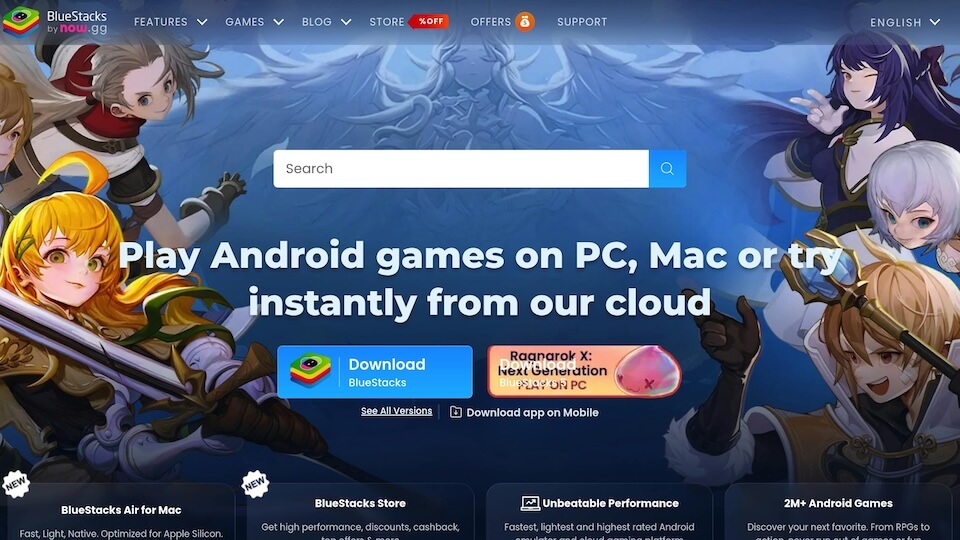
BlueStacks has earned its reputation as one of the go-to Android emulators for Windows VPS, especially favored by gamers and app developers. The latest version builds on the performance gains introduced with BlueStacks 5, which uses 40% less RAM and 30% less CPU compared to its predecessor, BlueStacks 4.
Performance
BlueStacks 5 delivers a noticeable boost in efficiency. For instance, games like Rise of Kingdoms now load in just 18 seconds, compared to 26 seconds on BlueStacks 4. Its Eco Mode is a standout feature, cutting CPU usage by up to 97%during multi-instance operations, which is a game-changer for resource-heavy tasks .
Features
Beyond performance, BlueStacks is packed with tools designed to enhance productivity and user experience. Key features include:
- Multi-Instance Manager: Run multiple apps simultaneously, perfect for managing accounts or testing apps.
- Real-Time Translation: Seamlessly use international apps without language barriers.
- Game Controls Editor: Customize gameplay controls to suit your preferences.
- Performance Mode: Optimize system resources for smoother operation.
- Key Mapping: Create and save custom control schemes.
These features make BlueStacks an excellent choice for both gaming enthusiasts and developers looking for a reliable Android emulator.
VPS Resource Requirements
To get the best out of BlueStacks on a VPS, it’s essential to allocate the right resources. Dedicated CPU cores with VT-x/AMD-V support are crucial to avoid performance bottlenecks . For optimal results, aim for a base frequency of at least 3.2GHz and a shared L3 cache of 32MB or more .
| Workload Type | Minimum RAM | Recommended | JEDEC Standard |
|---|---|---|---|
| Single Instance | 6GB | 8GB DDR4-3200 | JESD79-4B |
| Multi-Instance (4x) | 16GB | 32GB DDR4-3600 | JESD209-5B |
| Enterprise Scaling | 64GB+ | 128GB w/NUMA | JESD235C |
Storage also plays a critical role. Using NVMe SSDs with PCIe 4.0 interfaces ensures faster swap operations. Look for SSDs with sequential read/write speeds of 3,500/3,200 MB/s and 4K random read speeds of 750K IOPS . Research indicates that quad-core VPS setups achieve 98.6% stability in multi-instance scenarios, compared to only 74.3% with dual-core configurations . These specifications ensure smooth and reliable performance for BlueStacks on Windows VPS.
Use Cases
Thanks to its improved performance and feature set, BlueStacks shines in various scenarios. For gamers, it’s optimized for resource-heavy titles, delivering smooth gameplay and customizable controls. Developers benefit from a dependable Android environment, complete with debugging tools and screen recording capabilities . To maximize efficiency, enable hardware acceleration, tweak resolution and DPI settings, and ensure a stable, high-bandwidth VPS connection .
Genymotion 4.0
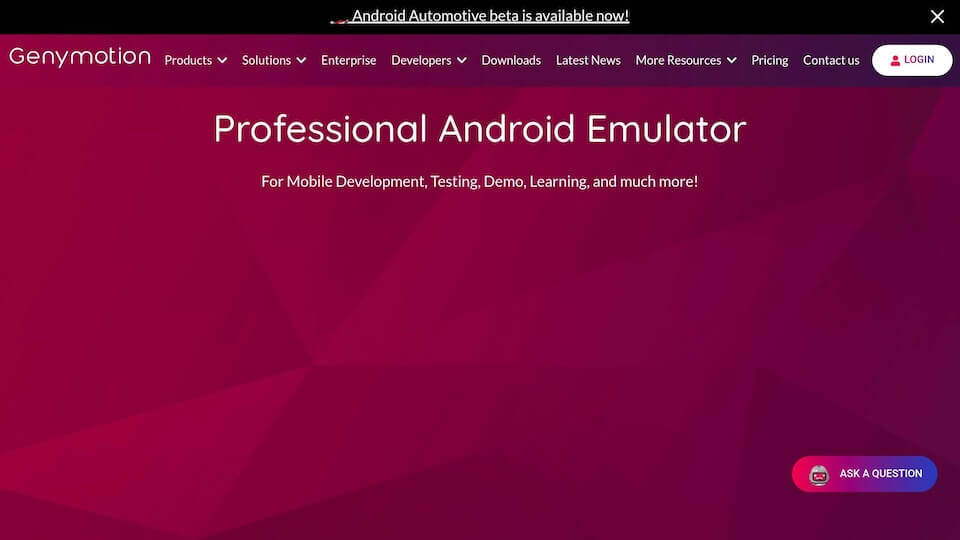
Genymotion 4.0 is a developer-centric Android emulator tailored for professional app testing and development, particularly in Windows VPS environments. Unlike emulators designed for casual use, Genymotion focuses on delivering accurate Android virtualization and device simulation, making it a go-to choice for programmers who need reliable tools for their workflows.
Performance
When it comes to performance, Genymotion 4.0 shines on a Windows VPS. It maintains steady frame rates and responsive interactions, even during resource-heavy testing. This reliability makes it an excellent option for developers managing complex, distributed testing setups.
Features
Genymotion 4.0 is packed with tools that cater directly to developers:
- Network widget: Simulates weak or unstable network conditions.
- Disk I/O widget: Mimics the performance of low-end devices with limited disk speed.
- Screenshot widget: Allows screenshots to be captured straight from a web browser.
It integrates seamlessly with both the Android SDK and Android Studio, ensuring smooth adoption into existing development pipelines. The emulator also supports testing for battery life, Wi-Fi signal strength, GPS functionality, and pixel density. These features collectively help developers set clear expectations for app performance on a Windows VPS.
VPS Resource Requirements
To make the most of Genymotion 4.0 on a Windows VPS, certain resource configurations are essential. Virtualization technology (VT-x) should be enabled in your BIOS settings for the best performance. Additionally, allocate sufficient memory and CPU cores based on the complexity of your tests, and ensure you have a stable internet connection and an up-to-date browser. Meeting these requirements ensures the emulator runs smoothly and all advanced features function as intended.
Use Cases
Genymotion 4.0 is an invaluable tool for developers and testers who require precise device simulation to evaluate apps under realistic conditions. Its capabilities have earned recognition from the CTO Club, which named it “Best for cloud-based emulation”.
Companies like Ip Label use Genymotion for app monitoring, as highlighted by CTO Benoit Boireau:
“We monitor Android apps, using them like real users. Genymotion on AWS Graviton meets our performance and compatibility requirements: we can therefore test and monitor all of our customers’ mobile apps with the same user experience as on a real device.”
Similarly, Sign3’s founding members have praised the platform for its automation capabilities. They credit Genymotion’s stability and maturity with speeding up their development cycles and simplifying large-scale SDK testing.
Beyond app testing, Genymotion 4.0 is versatile enough to support customer service scenarios, application training, demos, and even game development workflows, making it a robust tool for a variety of professional needs.
MEmu Play 10
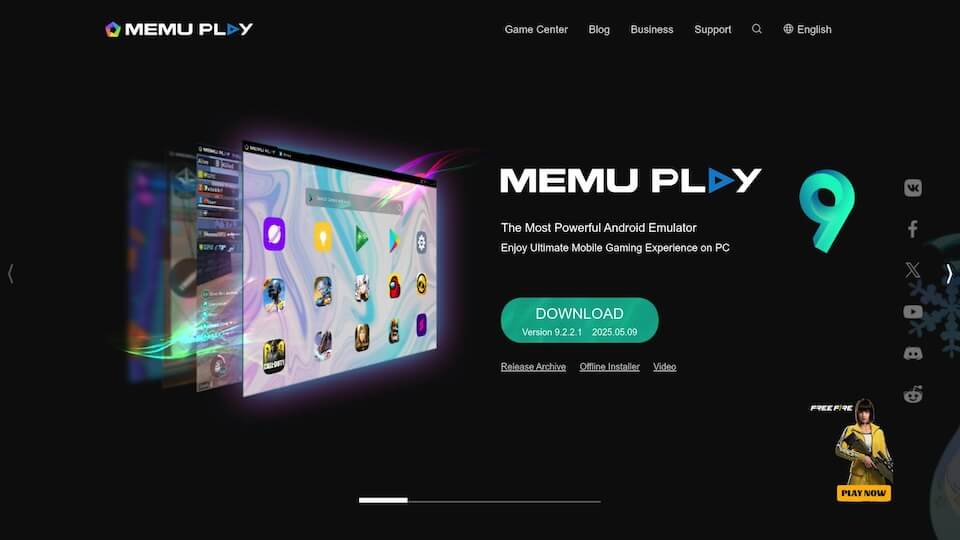
Building on Genymotion’s developer-oriented approach, MEmu Play 10 shifts its focus toward gamers and users looking to run multiple Android instances. Designed with gaming in mind, this emulator is optimized for Windows VPS. It’s no surprise that TechSpot users have rated it an impressive 4.5 out of 5 stars based on 454 votes, earning it a reputation as one of the top choices for app compatibility among Android emulators.
Performance
When it comes to performance, MEmu Play 10 stands out. It boasts a 1.3x advantage in Multi-Core processing and a 2.3x boost in 3D graphics compared to its competitors. Additionally, general performance improvements of up to 30% result in higher frame rates and better graphic quality. This makes it a go-to option for resource-heavy Android games and applications on Windows VPS setups.
Features
MEmu Play 10 is packed with features tailored for gaming and app testing. It supports multiple Android versions – Android 5.1, 7.1, and 9.0 – all within a single installation. This eliminates the need for separate installations and allows users to test apps across different Android environments seamlessly.
One of its standout features is Smart Controls, which include built-in key mapping for mouse and keyboard. This feature significantly enhances the gaming experience by offering precise and intuitive controls. The emulator also supports OpenGL and DirectX rendering, delivering impressive visuals and smooth performance on larger screens.
Another highlight is the Multi-Instance Manager, which allows users to run multiple Android instances at the same time. Whether you’re managing multiple game accounts or testing various apps simultaneously, this feature ensures efficient multitasking on a single VPS setup. Other handy features include GPS location simulation, accelerometer sensor pass-through, drag-and-drop APK installation, and seamless file sharing between Windows and Android. These capabilities make MEmu Play 10 a versatile tool for both gamers and developers.
VPS Resource Requirements
MEmu Play 10 has specific resource needs depending on how you plan to use it. For basic functionality, the minimum system requirements include a 2-core x86/x86_64 processor, Windows 7 or higher, 2GB of RAM (4GB for x64 systems), and 5GB of free disk space.
For those aiming to maximize performance, especially for gaming or intensive app testing, the recommended setup is more demanding:
| Component | Minimum | Recommended |
|---|---|---|
| Processor | 2 cores x86/x86_64 | Multi-Core with PassMark score > 1,500 |
| Operating System | Windows 7+ | Windows 10 with VT Enabled |
| RAM | 2GB (4GB for x64) | 8GB or higher |
| Storage | 5GB free space | SSD with 10GB free space |
| Graphics | OpenGL 2.0 | OpenGL 4.5+, PassMark score > 750 |
For the best results, make sure Hardware Virtualization Technology (Intel VT-x/AMD-V) is enabled in the BIOS. Using an SSD and keeping your graphics drivers up to date will also enhance performance and minimize compatibility issues.
Use Cases
MEmu Play 10 shines in several scenarios, particularly in Windows VPS environments. For gaming, its superior graphics rendering and smart control features make it a top choice for running Android games. It offers smoother performance and better controls compared to mobile devices.
For app testing and development, the emulator’s support for multiple Android versions is invaluable. Developers can efficiently test apps across various Android environments, while the multi-instance feature allows for simultaneous testing of different configurations or user scenarios.
Another key use case is multi-account management, which is especially useful for those handling multiple social media profiles, game accounts, or testing setups. Running several MEmu windows at once, each functioning independently, simplifies workflows that require parallel Android environments.
Thanks to its lightweight design and fast boot times, MEmu Play 10 is ideal for VPS setups where resource efficiency matters. On top of that, its regularly updated smart keys ensure compatibility with the latest Android apps and games.
Next, let’s take a closer look at SmartGaga 3, another emulator option tailored for Windows VPS environments.
SmartGaga 3
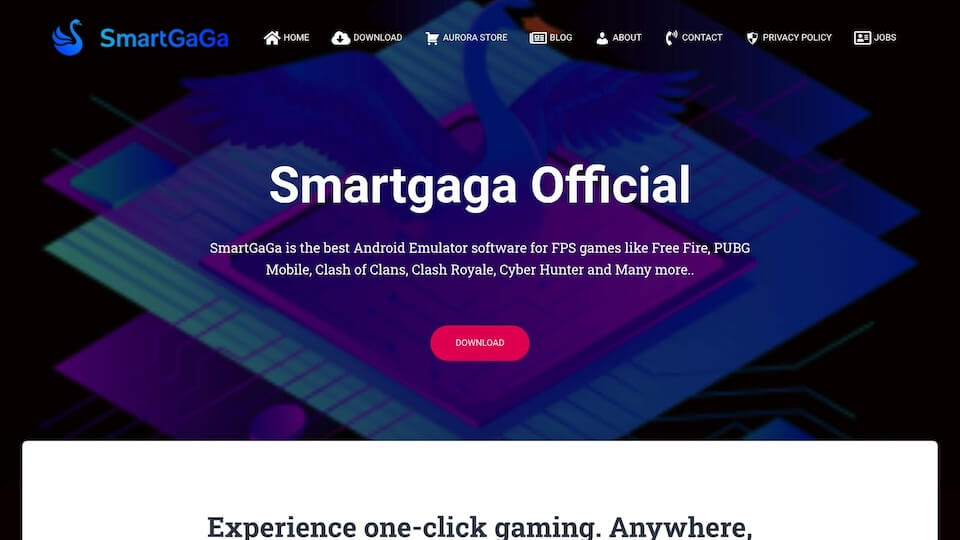
With over 100 million downloads, SmartGaga 3 stands out as a lightweight Android emulator that performs well even on low-spec systems . Its non-virtualized design eliminates much of the typical overhead found in emulators, making it especially attractive for VPS setups.
Performance
SmartGaga 3 focuses on delivering efficient performance. Powered by the Titan engine, it operates smoothly on systems with just 2GB of RAM, reducing the overall load compared to traditional emulators . Its Turbo GPU technologyenhances graphics performance, ensuring better frame rates for demanding applications . This makes it a great fit for FPS games like PUBG Mobile and Free Fire, where stable frame rates are key . It has also been tested on platforms like Evoxt VPS, where it has proven to work reliably . These performance enhancements make it a practical choice for both gaming and other Android-based tasks.
Features
SmartGaga 3 is packed with useful features, including:
- Dual-application support: Run two Android apps simultaneously without noticeable performance drops .
- Customizable controls: Offers key mapping and keyboard/mouse support for a tailored experience .
- APK installation made easy: Drag-and-drop APK files or use the “Install External APK” option for quick setup .
- Macros and scripting: Automate repetitive tasks or create complex input sequences, perfect for gaming or app testing .
Running on Android 7.1.2 (Nougat), it maintains compatibility with a wide range of apps while keeping resource usage low . This balance of features and efficiency makes it a versatile emulator for various tasks.
VPS Resource Requirements
SmartGaga 3’s low resource demands make it ideal for VPS setups, especially for those on a budget. Here’s a quick breakdown of its requirements:
| Component | Minimum | Recommended |
|---|---|---|
| RAM | 2GB | 4GB |
| Storage | 1GB free space | 5GB free space |
| CPU | AMD/Intel Dual Core | Intel Core i5 or higher |
| Graphics | DirectX 11 compatible | DirectX 11 compatible with dedicated GPU |
Its ability to run efficiently on just 2GB of RAM is a standout feature . Additionally, SmartGaga 3 doesn’t require CPU virtualization, which is a significant advantage for VPS environments where such options may not be available . Users can also tweak RAM and CPU settings within the emulator to match their VPS configuration .
Use Cases
Thanks to its efficient design and robust feature set, SmartGaga 3 shines in VPS deployments. Its performance in FPS games like PUBG Mobile, Free Fire, and Fortnite makes it a favorite among gaming enthusiasts . The Turbo GPU technology ensures smooth gameplay, even on systems with modest specifications. The dual-application feature is particularly useful for managing multiple accounts or profiles at the same time . For developers and testers, the lightweight Android 7.1.2 environment provides a stable platform with quick boot times and minimal overhead .
Next, we’ll take a look at NoxPlayer, another emulator with its own strengths for Android emulation on Windows VPS setups.
NoxPlayer
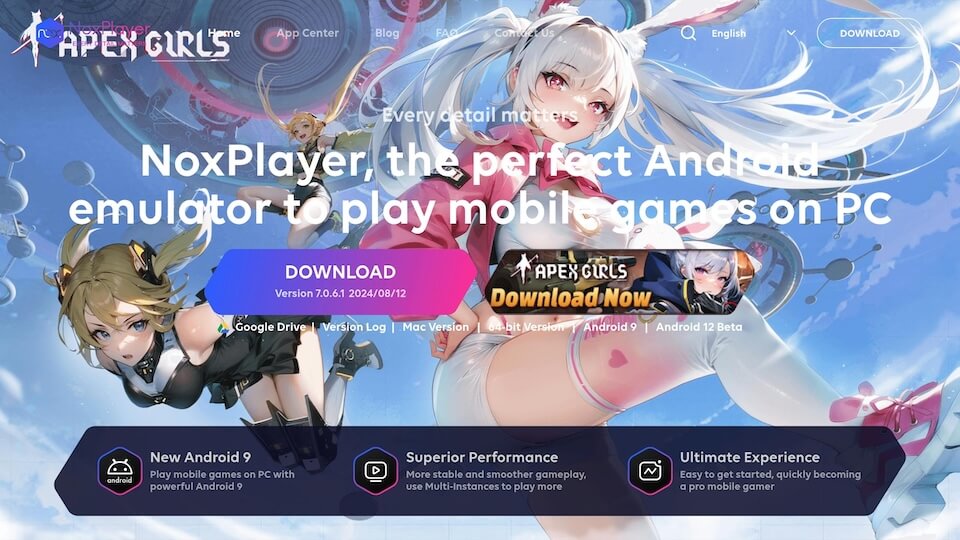
NoxPlayer stands out as a well-rounded choice among Android emulators, striking a balance between functionality and ease of use. With over 150 million users across 150+ countries, it has secured its place as one of the most popular options globally . Its ability to handle both gaming and general Android apps has been a key factor in its widespread adoption, though it does face some performance limitations in benchmark tests.
Performance
When it comes to performance, NoxPlayer delivers a solid experience, though it doesn’t quite match up to some competitors. Recent Antutu benchmark tests reveal that BlueStacks outperformed NoxPlayer by a significant 171%, with LDPlayer also scoring higher . That said, NoxPlayer provides reliable performance when configured correctly.
The emulator runs smoothly in single-instance mode . However, performance can take a hit when running multiple instances simultaneously, as this increases CPU and RAM usage . Users can counteract this by tweaking processor and RAM allocations in the settings to align with their VPS specifications .
Features
NoxPlayer brings a host of features to the table, making it a versatile tool for various use cases. Its multi-instance function allows users to run multiple apps at once, which is particularly useful for managing several gaming accounts or testing different app setups . It supports both Android 9 and Android 11, ensuring compatibility with a broad range of apps .
Other notable features include custom keyboard mapping, macro recording, virtual location settings, and rendering mode customization to balance compatibility and visual quality . It also supports high FPS settings and includes a built-in video recording tool for capturing gameplay or app sessions.
On the downside, NoxPlayer contains ads and sponsored apps, which can be distracting. Additionally, its updates roll out less frequently compared to competitors, potentially impacting compatibility with the latest Android features .
VPS Resource Requirements
One of NoxPlayer’s advantages is that it doesn’t require a dedicated GPU for basic operations on Windows VPS setups, making it accessible for a wide range of configurations . However, users should allocate enough RAM and CPU power for optimal performance. During installation, selecting the “Custom” option allows users to tailor the emulator’s settings to their VPS resources .
The emulator also enables fine-tuning of CPU core allocation and RAM usage through its settings menu, which can help optimize performance based on specific VPS capabilities. Adjusting resolution and frame rate settings further ensures smooth operation within your server’s limits .
Use Cases
NoxPlayer shines in various VPS scenarios. For gamers, it provides enhanced controls and smooth performance for mobile games on a PC. Mukisa, a long-time user, shared:
“I’ve played Free Fire with NoxPlayer for over a year and I’ve not met a better lightweight Android emulator that renders smoother gameplay on my PC while hardly consuming resources” .
For app developers and testers, NoxPlayer’s ability to emulate different Android versions and hardware configurations is invaluable. Its multi-instance feature is particularly useful for testing multiple app versions or cross-platform development .
In March 2025, Apps4Rent showcased how NoxPlayer can be effectively deployed on VPS setups. By offering customized virtual desktops hosted in SSAE-16 level datacenters with optional Azure hosting, they enabled users to run Android apps from any internet-enabled device. These setups also allowed for scalable resources like RAM, storage, and bandwidth based on user needs .
For business use, NoxPlayer supports managing multiple accounts and accessing region-restricted content through proxy configurations . Its support for 20 different languages makes it a practical choice for global teams working on app development and deployment .
Now, weigh the pros and cons of each emulator to determine the best fit for your VPS setup.
Advantages and Disadvantages
When it comes to using Android emulators on a Windows VPS, each option comes with its own set of strengths and limitations. The best choice depends on your specific needs and the resources available on your server.
| Emulator | Pros | Cons |
|---|---|---|
| BlueStacks 6 | Excellent gaming performance, broad app compatibility, user-friendly interface | High resource demand (needs 4GB+ RAM), unsuitable for low-end VPS setups |
| Genymotion 4.0 | Cloud-based access, great for app testing, supports multiple Android versions | Subscription required for full features, not designed for gaming |
| MEmu Play 10 | Works with both Intel and AMD CPUs, versatile app support, strong virtualization | Struggles on low-spec VPS setups, demands significant server resources |
| NoxPlayer | Multi-instance capability, customizable controls, no dedicated GPU needed | Includes ads and sponsored apps, slower updates, performance dips with multiple instances |
The table above outlines how these emulators perform in terms of resource requirements, use cases, and overall functionality. For example, BlueStacks is a top choice for gaming enthusiasts due to its high performance, but it can strain VPS setups with limited CPU and RAM. Heavy games like PUBG Mobile and Genshin Impact can run at 55+ FPS on optimized setups, while less powerful configurations may drop to 30–35 FPS under the same conditions .
On the other hand, NoxPlayer is a more resource-efficient option, as it doesn’t require a dedicated GPU. This makes it a practical choice for VPS setups with limited graphics capabilities. However, its slower update cycle and ad-supported interface might be drawbacks for some users.
For developers, Genymotion stands out with its robust testing tools and wide Android version support, making it perfect for app testing rather than gaming. Meanwhile, MEmu Play offers a balanced experience for mixed-use scenarios, though it demands a VPS with sufficient resources for smooth operation .
It’s essential to consider your VPS’s compatibility with these emulators. While some can operate efficiently with 16GB of RAM and basic GPU support, others may require 32GB or more and dedicated graphics cards to deliver optimal performance. Balancing your requirements with your server’s capabilities and budget will help you make the right choice.
Final Recommendations
Choosing the right Android emulator for your Windows VPS depends on how you plan to use it and the resources available.
For Gaming Enthusiasts: If you’re all about gaming, BlueStacks 6 is a powerful option – especially if your VPS has at least 4GB of RAM. It delivers smooth gameplay and supports a wide variety of mobile games. On a tighter budget? NoxPlayer is a great alternative, offering solid gaming performance and customizable controls for your keyboard and mouse.
If your focus shifts from gaming to app development, here are some tailored options.
For App Developers and Testers: Genymotion 4.0 is an excellent choice for professional developers. This emulator provides cloud-based access and robust testing tools compatible with multiple Android versions. While a subscription is required to unlock all its features, its comprehensive tools make it a reliable solution for creating and testing apps efficiently.
For Mixed-Use Scenarios: MEmu Play 10 is a versatile emulator that caters to both gaming and productivity. It’s compatible with Intel and AMD processors, making it adaptable to various VPS setups. Whether you’re multitasking or switching between work and play, MEmu Play 10 can handle it.
To get the most out of your emulator, ensure your VPS is configured properly.
VPS Configuration Tips: For BlueStacks, allocate at least 4GB of RAM and dedicate enough CPU cores to ensure smooth performance. NoxPlayer works well with around 2GB of RAM, making it ideal for VPS plans with limited resources. Regardless of the emulator, enabling hardware acceleration and tweaking display settings can significantly enhance performance.