Choosing the Right Streaming Software: OBS, Streamlabs, vMix, or Wirecast
Choosing the right streaming software depends on your goals, technical skills, and hardware. This guide compares four top tools – OBS Studio, Streamlabs, vMix, and Wirecast – to help you decide. Here’s the gist:
- OBS Studio: Free, open-source, and customizable. Great for tech-savvy users on a budget. Works on Windows, macOS, and Linux. Requires some learning but offers extensive plugins and features.
- Streamlabs: User-friendly with built-in widgets and alerts. Ideal for beginners and gamers. Windows/macOS only. Free version available, but premium features require a subscription.
- vMix: Designed for high-end, professional productions. Supports multi-camera setups and advanced graphics. Windows-only, with a one-time purchase model. Best for corporate and event streaming.
- Wirecast: Versatile for both Windows and macOS. Offers remote guest support and sports tools. One-time purchase, but pricier. Suitable for professionals managing complex streams.
Quick Comparison:
| Software | Best For | OS Support | Cost Model | Key Features |
|---|---|---|---|---|
| OBS Studio | Budget-conscious users | Windows, macOS, Linux | Free | Plugins, customization, low CPU use |
| Streamlabs | Gamers, beginners | Windows, macOS | Freemium (Ultra subscription) | Widgets, alerts, multistreaming |
| vMix | Professionals | Windows | One-time purchase | Multi-camera, 4K, instant replay |
| Wirecast | Advanced creators | Windows, macOS | One-time purchase | Remote guests, sports tools |
OBS Studio
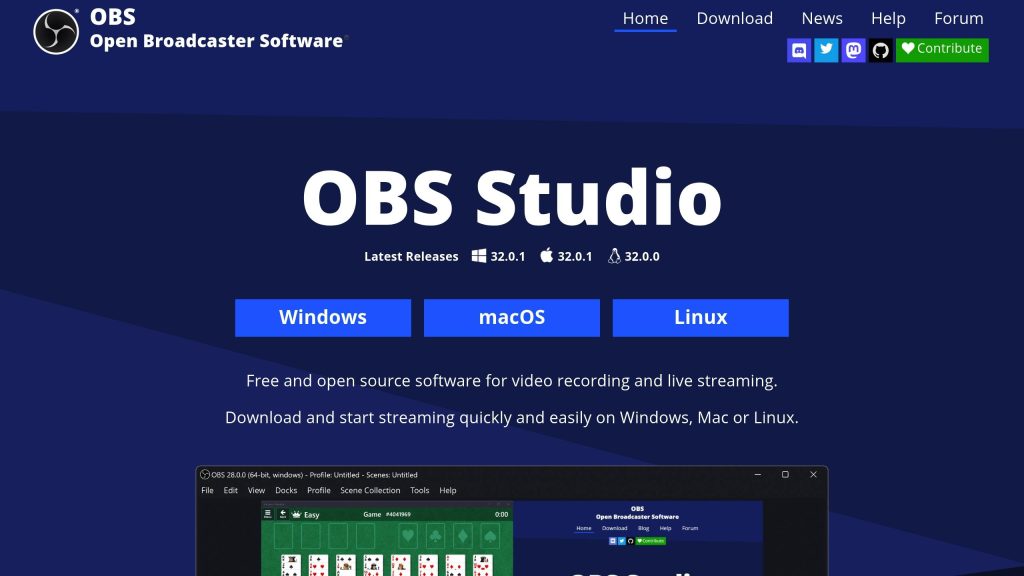
For creators juggling performance needs and budget constraints, OBS Studio emerges as a solid choice. Its open-source design, zero cost, and robust features have made it a go-to option for streaming software. While its free nature might suggest simplicity, OBS rewards users who take the time to explore and master its extensive capabilities.
OS Support & Hardware Requirements
OBS Studio is compatible with Windows, macOS, and Linux, making it accessible across major operating systems. Its resource usage adapts to your encoding settings, offering flexibility for different hardware setups. For those using hardware encoding, OBS supports options like NVIDIA’s NVENC for RTX cards and equivalent AMD encoders. A mid-range PC is generally sufficient for smooth 1080p streaming, though software encoding (x264) demands more CPU power. Thanks to its low memory usage, OBS can perform well even on systems with moderate RAM.
This efficiency lays the groundwork for the extensive customization options that OBS brings to the table.
Features & Customization
OBS Studio provides a powerful suite of tools for creating professional-looking streams. You can design intricate layouts with scene collections, combining multiple video sources, images, text overlays, and browser elements. Its audio mixer offers real-time controls, including noise suppression, gain adjustments, and compression, ensuring high-quality sound.
The software’s functionality can be expanded through a vibrant plugin ecosystem. For example, StreamFX adds advanced visual effects, while the Advanced Scene Switcher automates transitions based on specific triggers. The OBS WebSocket plugin even allows remote control through mobile apps or custom scripts.
With browser sources, you can integrate dynamic elements like live chat overlays, donation alerts, or interactive widgets, giving your stream a unique and engaging touch. OBS also supports simultaneous streaming and recording, letting you save your content in formats like MP4 or MKV while optimizing bitrate for live broadcasts.
Multistreaming & Scalability
By default, OBS streams to one platform at a time. However, plugins like Multiple RTMP Outputs enable multistreaming to several platforms simultaneously – though this requires extra bandwidth and processing power. OBS also supports NDI (Network Device Interface), allowing you to send your stream to other networked devices.
For those needing even more scalability, cloud-based encoding is an option. These advanced features make OBS a flexible tool for broadcasters, all while maintaining its cost-free model.
Pricing & Licensing
OBS Studio is entirely free and operates under the GPL v2 open-source license. This means you get full access to all its features, regular updates, and a transparent development process without paying a dime. While the core software won’t cost you anything, some optional tools or advanced encoding solutions might involve additional expenses.
Up next, we’ll see how OBS stacks up against other top-tier streaming tools.
Streamlabs
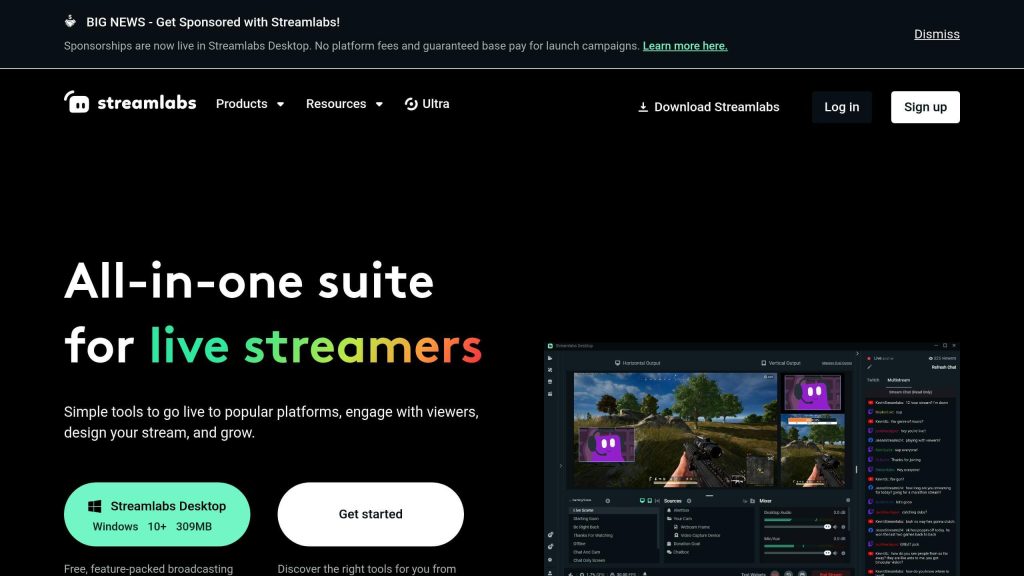
Streamlabs is a streaming software designed to simplify the process of creating professional-looking live streams. Its polished interface and built-in tools make it an appealing choice for creators who want quality results without getting bogged down in complex configurations.
OS Support & Hardware Requirements
Streamlabs Desktop is compatible with Windows 10+ and macOS 12+, with improved support for macOS 13+. However, unlike OBS Studio, it doesn’t support Linux. For streamers on the move, Streamlabs offers a mobile app for both iOS and Android.
Keep in mind, Streamlabs requires more system resources compared to OBS Studio. Here’s a quick breakdown of the system requirements:
| Requirement Type | Minimum System Requirements | Recommended System Requirements |
|---|---|---|
| Operating System | Windows 10 or macOS 12+ | Windows 10 or macOS 13+ |
| RAM | 8GB | 16GB+ |
| CPU | Not specified | Intel Core i5 (11th/12th gen) or AMD Ryzen 5000 series or higher |
| GPU | Not specified | NVIDIA RTX series |
For smooth streaming, an Ethernet connection with upload speeds of at least 10–12 Mbps is suggested for 1080p resolution, while 4K streaming may require around 35 Mbps.
Features & Customization
Streamlabs strikes a balance between being beginner-friendly and offering advanced customization options. It provides ready-to-use tools, including alerts, widgets, and scene setups, making it easy for new users to get started. The interface is intuitive, offering simple adjustments like light/dark mode, chat placement, and text sizes.
For those who want more control, Streamlabs allows deeper customization. Users can create custom widget themes, merge elements from different designs, and assign specific themes to scene collections. Alerts are highly customizable, with options to tweak layouts, sounds, animations, fonts, and even text-to-speech settings.
In May 2024, Streamlabs introduced Widget Themes, letting users create profiles for their alerts and widgets or choose from a library of premade designs. This feature makes it easy to switch between setups for different games, overlays, or moods. Streamlabs Ultra subscribers gain access to premium themes.
The Alert Variations feature adds another layer of flexibility, enabling different alert styles based on specific conditions like tip amounts or subscription durations. Additionally, Global Editing simplifies workflows by allowing changes to multiple alerts and variations all at once.
Stream Labels offer over 65 types of dynamic templates, with options for fonts, scrolling effects, and text transformations. The “Close file when inactive” setting is also available to help reduce CPU and GPU usage during streams.
Multistreaming & Scalability
Streamlabs includes built-in multistreaming functionality as part of its Ultra subscription, enabling creators to broadcast to multiple platforms at the same time without needing extra plugins. This feature is great for expanding your reach but requires sufficient bandwidth and processing power. Streamlabs also supports NDI integration, which is useful for network-based streaming setups and remote guest collaborations.
Pricing & Licensing
Streamlabs operates on a freemium model. The free version offers core streaming tools, basic alerts, and access to free themes and overlays. For those seeking advanced features like multistreaming, premium themes, and priority support, there’s Streamlabs Ultra, a paid subscription that unlocks the full suite of features.
While the free tier is robust enough for many creators, the premium subscription is worth considering for those who want access to advanced tools and a broader content library.
Next, we’ll explore how vMix caters to the needs of professional-grade streaming setups.
vMix
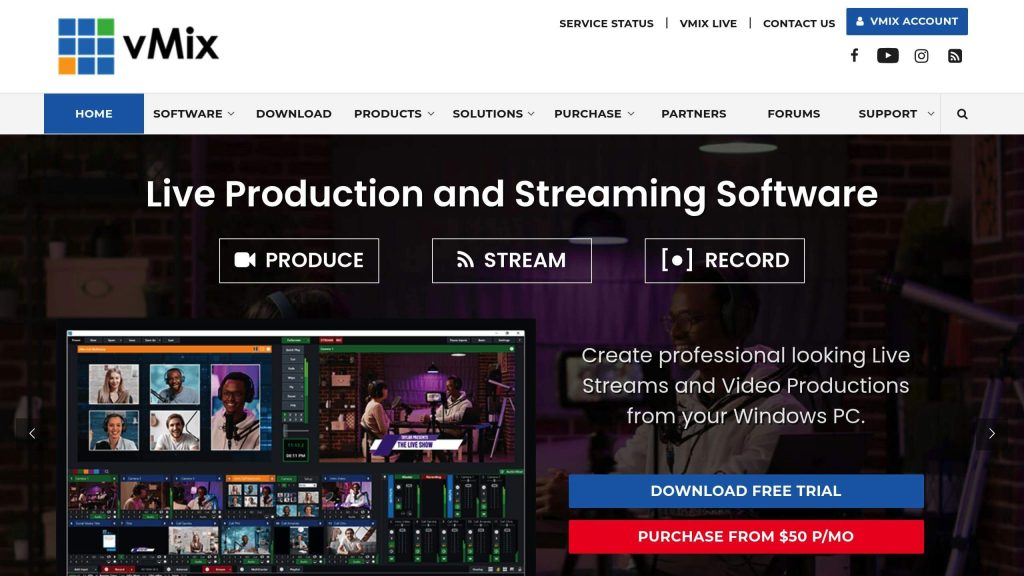
vMix is a live streaming and production software built specifically for Windows. It’s designed to handle everything from simple presentations to intricate multi-camera productions. With support for SD, HD, and 4K, it aims to be a professional broadcasting solution that offers a lot of room for customization.
OS Support & Hardware Requirements
vMix operates solely on Windows PCs, leveraging DirectX to enhance performance. Unfortunately, it’s not compatible with Mac or Linux, so users of those platforms will need to look elsewhere. The software is resource-intensive, especially for 4K productions. If you’re planning a professional setup with multiple 4K cameras and complex graphics, you’ll need a modern multi-core processor, a dedicated graphics card, and ample memory to keep things running smoothly.
These hardware requirements are a reflection of the software’s powerful capabilities.
Features & Customization
One of vMix’s standout strengths is its ability to handle a wide variety of inputs. You can mix multiple cameras, NDI sources, video files, images, audio streams, PowerPoint presentations, titles, virtual sets, chroma key effects, and even desktop captures – all in a single production. For remote collaborations, vMix Call allows up to 8 guests to join, and Zoom integration is also supported.
The vMix GT Titler brings over 100 animated templates to the table, and if you need something custom, you can import static or animated titles – including Photoshop PSD layers in the 4K, Pro, and Max editions.
Multiview and Layering features let you combine up to six inputs and four overlay channels, giving you the ability to create complex layouts. You can adjust positions, transitions, and effects in real time, offering the kind of control you’d expect in a professional broadcast environment.
For audio, vMix provides professional-grade tools like EQ, compression, noise gating, and VST3 plugin support. On the video side, you get real-time effects like color correction, deinterlacing, sharpening, and more, all customizable for each input.
Sports and esports producers will appreciate the Instant Replay feature, which supports up to 8 cameras in the 4K and Pro editions. It includes slow-motion playback and tools for creating highlight reels, making it a go-to choice for high-energy productions.
Multistreaming & Scalability
vMix allows you to stream to up to 5 destinations simultaneously while supporting full NDI and SRT for low-latency streaming. This makes it an excellent choice for productions requiring flexibility and reliability.
The SRT (Secure Reliable Transport) protocol ensures stable, fixed-latency streaming, even over less reliable internet connections – a huge advantage for remote productions. Meanwhile, the vMix Web Controller lets you manage your production remotely using devices like Surface tablets, iPads, or Android devices. You can create custom shortcut buttons and control your setup from anywhere on your network, which is especially useful for larger operations.
For advanced users, vMix offers scripting capabilities (available in the 4K and Pro editions) and Data Sources, enabling automation and integration of dynamic content. These features help streamline workflows and allow productions to incorporate external data feeds seamlessly.
Pricing & Licensing
vMix uses a tiered, one-time purchase licensing model. Options range from a free Basic edition to the feature-packed Max edition. Most professionals opt for at least the HD edition, which supports higher resolutions, additional inputs, and more advanced features. This one-time payment approach can be a cost-effective solution for those planning to use the software long-term.
Up next, we’ll take a closer look at Wirecast and see how it stacks up against other professional-grade streaming options.
Wirecast
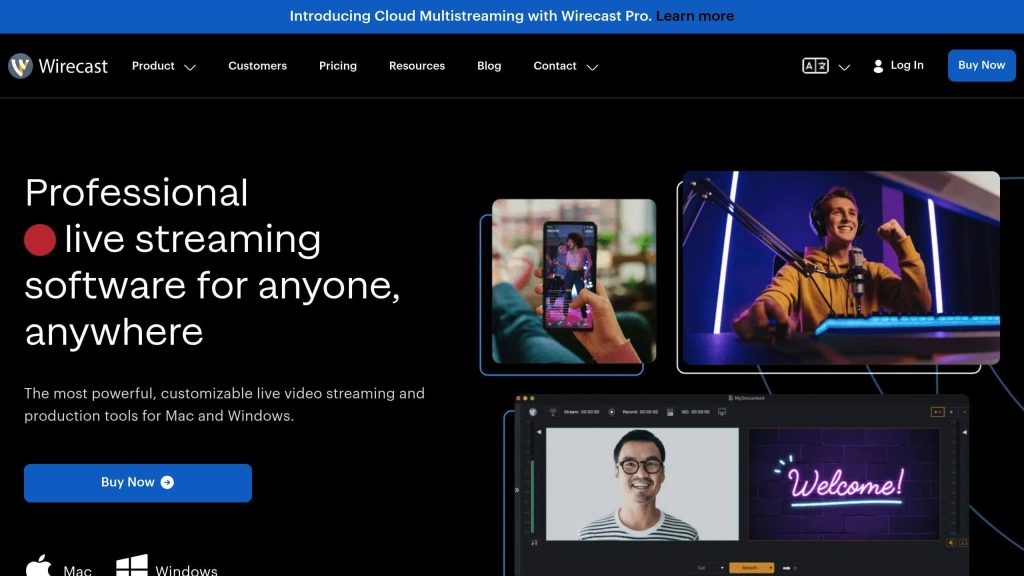
Wirecast, developed by Telestream, is a professional live streaming software designed for broadcasters, content creators, and organizations. It handles everything from simple webcam streams to intricate multi-camera productions, making it a versatile choice for a wide range of streaming needs.
OS Support & Hardware Requirements
Wirecast works on both Windows and macOS, leveraging GPU acceleration to process video efficiently. However, for more complex productions, you’ll need robust hardware, including a modern CPU, a dedicated GPU, and plenty of RAM to handle multiple video inputs and high-resolution content. While demanding, Wirecast generally manages system resources effectively compared to some alternatives.
Features & Customization
One of Wirecast’s standout features is its input flexibility. It allows you to mix various sources – live cameras, screen captures, video files, audio inputs, and even social media feeds. With the Studio and Pro editions, you get support for unlimited live video inputs, ensuring your setup can grow without limitations.
The Wirecast Rendezvous feature is particularly useful for remote collaborations. Guests can join your stream directly through a web browser, eliminating the need for additional software. The Studio edition supports up to 2 remote guests, while the Pro edition expands this to 7, making it ideal for interviews and panel discussions.
Wirecast also excels in audio processing, offering advanced mixing tools like EQ, compression, and noise reduction. The Pro edition further enhances this with professional-grade audio effects, which are crucial for achieving broadcast-quality sound.
For sports and live event productions, Wirecast Pro includes instant replay and scoreboard integration. These features transform it into a complete sports production solution, making it a favorite among local sports broadcasters.
Another useful feature is the Stock Media Library integration, available in both Studio and Pro editions. This gives you direct access to royalty-free content, simplifying your workflow and saving time during content creation.
Multistreaming & Scalability
Wirecast is built with professional streaming in mind, offering unlimited output destinations in its Studio and Pro editions. This means you can stream to multiple platforms simultaneously without relying on third-party services, reducing costs and potential technical issues.
The software also supports NDI workflows, allowing seamless integration with other NDI-compatible devices and tools on your network. This makes it a valuable asset in professional setups where multiple production tools need to work together.
Additionally, Wirecast can function as a virtual camera or microphone, enabling you to use it as a source for platforms like Zoom, Teams, or other recording software.
Pricing & Licensing
Wirecast offers a one-time purchase model with three tiers, making it an attractive option for professionals looking for a long-term solution without recurring subscription fees. Here’s a breakdown of the pricing and features:
| Edition | Price | Key Features |
|---|---|---|
| Wirecast One | $187 | 1 video input, 4K support, 3 mixing layers, 1 output destination |
| Wirecast Studio | $337 | Unlimited inputs, 2 remote guests, 5 mixing layers, unlimited outputs |
| Wirecast Pro | $524 | 7 remote guests, PTZ control, sports tools, virtual sets, NDI support |
Each license includes one year of free support and upgrades. After that, you can continue using your version indefinitely or opt to purchase extended support. This pricing model is a great option for those who want to avoid ongoing subscription costs.
To help you decide, Wirecast offers a free trial, allowing you to explore its features and interface before making a commitment. This is especially helpful, given the software’s professional focus and learning curve.
Up next, we’ll dive into the pros and cons of each platform to help you choose the best option for your streaming needs.
Pros and Cons Summary

Now that we’ve gone over each streaming software in detail, here’s a quick breakdown of their key strengths and weaknesses. Whether you’re a budget-conscious beginner or a seasoned professional, there’s something for everyone.
| Software | Strengths | Weaknesses | Best For |
|---|---|---|---|
| OBS Studio | • Free and open-source • Works on Windows, Mac, and Linux • Minimal CPU usage • Wide range of plugins • Fully customizable |
• Steep learning curve • No official support • Doesn’t offer multi-bitrate streaming • Requires manual configuration |
• Cost-conscious streamers • Tech-savvy users • Linux enthusiasts |
| Streamlabs | • Easy-to-use interface • Built-in widgets and alerts • Low CPU demand • Official support available • Features geared toward gamers |
• Only available for Windows • Occasional stability issues • Less customizable than OBS • Some features are behind a paywall |
• Gaming streamers • Beginners • Windows users looking for simplicity |
| vMix | • Packed with professional features • Handles up to 1,000 video inputs • Supports 4K streaming • Advanced graphics and virtual sets • Scalable for large productions |
• High price tag • Windows-only • Challenging to learn • Demands significant system resources |
• Professional broadcasters • Multi-camera setups • Corporate events and productions |
| Wirecast | • Works on both Windows and Mac • User-friendly for professionals • Advanced production tools • Excellent tools for remote guests |
• Expensive licensing fees • High CPU usage • Can be overwhelming for beginners |
• Professional creators • Sports broadcasting • Corporate streaming needs |
OBS stands out for its ability to run smoothly on basic hardware, while vMix and Wirecast demand more robust setups with powerful CPUs, dedicated GPUs, and plenty of RAM. OBS is entirely free, Streamlabs offers a free version with optional upgrades, vMix uses a subscription model, and Wirecast requires a one-time investment.
When it comes to compatibility, OBS works across multiple platforms, Wirecast supports both Windows and Mac, while Streamlabs and vMix are limited to Windows. Support also varies: OBS relies on community-driven help, whereas vMix, Wirecast, and Streamlabs provide official support channels.
For large-scale productions, vMix shines with its ability to handle up to 1,000 video inputs. Wirecast excels at flexible output options and remote collaboration. OBS can be expanded with plugins, and Streamlabs is tailored specifically for gaming and content creators.
By weighing factors like hardware requirements, ease of use, and scalability, you can pinpoint the software that aligns best with your goals. If you’re looking to push advanced setups even further, streaming VPS solutions are worth considering. They can handle encoding tasks and enable multistreaming across platforms, easing the load on your local hardware while broadening your reach.
This summary serves as a helpful guide as you finalize your decision.
Conclusion
Choosing the right streaming software depends on balancing your current needs with your future aspirations.
For beginners and gaming streamers, Streamlabs offers an easy-to-use, drag-and-drop interface. With built-in widgets, integrated alerts, chat overlays, and donation tracking, it simplifies setup and gets you streaming quickly.
If you’re a professional broadcaster or need advanced features for corporate productions, vMix shines with its support for multi-camera setups, virtual sets, and the ability to manage a wide range of inputs. Meanwhile, Wirecast stands out for its cross-platform compatibility and smooth handling of remote guest participation.
For creators on a budget, OBS Studio remains a dependable, free option. It supports multiple platforms and offers a growing library of plugins, making it a solid choice as your skills and needs expand.
For demanding setups, VPS offloading can be a game-changer. By shifting encoding tasks to remote servers, it frees up local resources, enabling high-resolution, multi-channel, or 24/7 streaming without overloading your system.
The beauty of this diverse streaming landscape is its adaptability. Whether you’re starting with Streamlabs, growing into OBS Studio, or adopting vMix for big events, your tools can evolve alongside your ambitions. With the right software, your streaming potential has no ceiling.