5 Steps to Optimize Website Loading Speed on cPanel
mproving your website’s loading speed is crucial for retaining visitors and boosting search engine rankings. A slow site can drive users away, while a fast one improves engagement and conversions. With cPanel, you can streamline this process using its built-in tools – no advanced technical skills required. Here’s a quick summary of the steps:
- Enable Caching: Use tools like LiteSpeed Cache, Memcached, or Redis to store pre-built content and reduce server load.
- Optimize Images: Compress and resize images using cPanel tools like ImageMagick or GD Library, and choose efficient formats like WebP.
- Enable Gzip Compression: Compress text-based files (HTML, CSS, JavaScript) with the “Optimize Website” tool to reduce file sizes by up to 70%.
- Manage .htaccess: Set up SEO-friendly redirects, enable browser caching, and improve server performance using this file.
- Monitor Resource Usage: Use cPanel’s metrics to track CPU, bandwidth, and disk usage, ensuring smooth site performance.
These steps help you create a faster, more reliable website that keeps visitors engaged while meeting search engine requirements. Start with caching and compression for immediate results, then fine-tune your setup over time.
Step 1: Enable Caching in cPanel
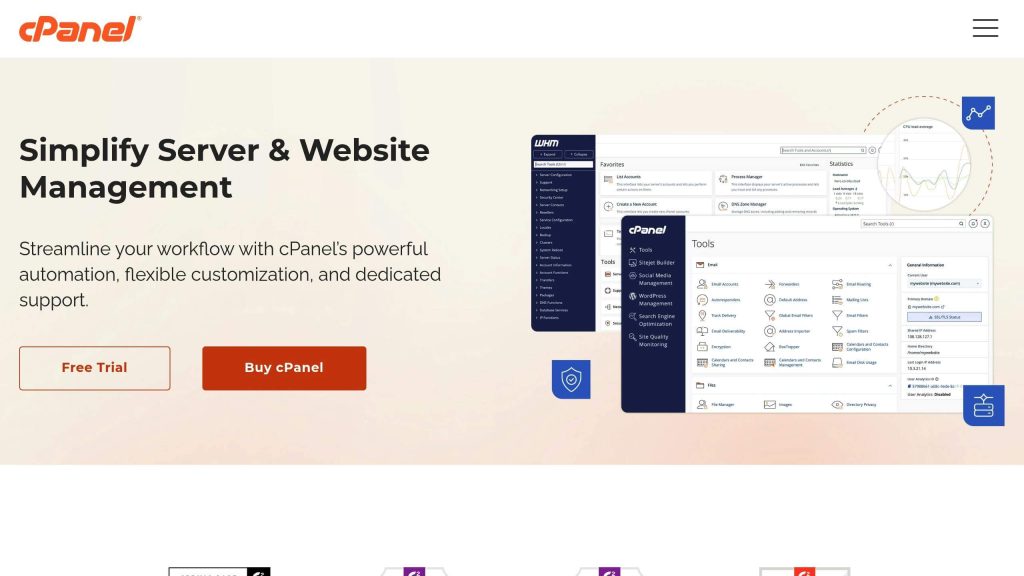
Caching is a crucial step in speeding up your website. It works by storing a copy of your web pages, so when visitors return or new users access your site, they can load pre-built content without making your server do all the heavy lifting again.
How to Enable Caching in cPanel
Setting up caching in cPanel is quick and straightforward, though the exact steps may vary depending on your hosting provider. Here’s how you can do it:
- Log in to your cPanel account and head to the “Optimization” or “Software” section.
- Look for caching tools like “LiteSpeed Cache”, “Memcached”, or “Redis”. Choose the one available on your hosting plan and enable it.
If you’re using LiteSpeed Cache, switch the “Enable LiteSpeed Cache” option to “On”. This will activate basic page caching right away. For more control, you can tweak settings like expiration times to align with how often your content changes.
For Memcached or Redis, simply locate the service, select it, and click “Enable”. These tools are particularly effective for caching database queries, which speeds up dynamic content delivery.
Some cPanel setups also feature a “Cache Manager” tool on the main dashboard. If you see it, click on it to enable both “Browser Cache” and “Server Cache”. You can configure browser cache to store static files (like images and CSS) for several days, while server cache can be set for shorter durations to keep dynamic content fresh.
These adjustments provide a strong foundation for faster page loading and smoother performance.
Benefits of Caching for Website Speed
Caching can make a big difference in how quickly your website loads. Here’s why:
- Static Caching: This allows your server to deliver pre-built HTML files quickly, skipping the need to process scripts or run database queries for every visitor.
- Browser Caching: By storing files like images, stylesheets, and JavaScript on a user’s device, browser caching reduces load times for returning visitors. Only new or updated content needs to be downloaded.
- Database Caching: Tools like Redis and Memcached speed up dynamic websites by reducing the time it takes to process routine database queries, making your site feel more responsive.
For websites hosted on VPS environments, caching is even more effective. With dedicated server resources, maintaining cached files becomes easier, ensuring your site remains fast and stable – even during high-traffic periods.
Step 2: Optimize Images for Web Performance
After enabling caching, the next step in improving your website’s load times is optimizing your images. Images often take up a significant portion of a webpage’s size, and large or inefficiently formatted images can slow things down noticeably. Luckily, cPanel offers several tools to help you compress and streamline your images for better performance.
Compress and Resize Images via cPanel
Start by accessing the File Manager in the Files section of cPanel. Navigate to the public_html folder, locate the directory containing your images, and right-click any image to view optimization options. Many cPanel setups come equipped with tools like ImageMagick or GD Library, which allow you to compress images without losing quality. For larger tasks, you can use bulk optimization features or install plugins through Softaculous to handle multiple images at once.
When compressing images, apply moderate compression to JPEG files to maintain clarity while reducing file size. Some cPanel environments also include tools that scan your website for oversized images and let you compress them with a single click. These tools often give you the flexibility to prioritize either higher image quality or a balance between quality and size. Once your images are compressed, selecting the right formats is the next step.
Choose the Right Image Formats
The format you choose for your images plays a big role in both their quality and how quickly they load. Different formats offer varying levels of compression, quality, and compatibility.
- JPEG works best for photos. It uses lossy compression that reduces file size by removing some image data, which is usually fine for web use.
- PNG is ideal for graphics that need transparency, like logos or images with sharp edges and text. It uses lossless compression, preserving all details but resulting in larger file sizes. Adjusting color depth can help reduce the size.
- WebP is a newer format offering better compression than JPEG and PNG while maintaining similar quality. It supports both lossy and lossless compression, as well as transparency and animation. However, since some older browsers don’t fully support WebP, you’ll need fallback options.
| Format | Best For | File Size | Browser Support | Transparency |
|---|---|---|---|---|
| JPEG | Photographs | Small | Universal | No |
| PNG | Logos and graphics | Larger | Universal | Yes |
| WebP | Most image types | Most efficient | Modern browsers | Yes |
When uploading images through cPanel’s File Manager, think about your audience and your website’s needs. For example, if most of your visitors use modern browsers, WebP can significantly improve loading speeds. However, for broader compatibility, stick with JPEG for photos and PNG for graphics requiring transparency.
If your server supports it, you can configure your .htaccess file to serve WebP images to compatible browsers while defaulting to JPEG or PNG for older ones. This setup helps optimize performance without requiring you to manually manage multiple image versions.
Step 3: Configure Gzip Compression with cPanel’s Optimize Website Tool
Once you’ve optimized your images, the next step is to enable Gzip compression using cPanel’s Optimize Website tool. This feature helps improve page loading speeds by compressing files, reducing their size by over 70%. Smaller files mean quicker transfers, which translates to faster page load times for your visitors.
Gzip compression works through the Apache mod_deflate module, which compresses text-based files like HTML, CSS, and JavaScript before they are sent over the internet. When these compressed files reach a visitor’s browser, they are automatically decompressed and displayed, significantly boosting loading efficiency. Here’s how to enable this feature using cPanel’s built-in tool.
Steps to Enable Gzip Compression
- Access the Optimize Website tool: Log in to your cPanel dashboard and locate the Optimize Website option under the Software section. This tool provides a straightforward way to enable Gzip compression without needing to manually edit your .htaccess file.
- Open the compression settings: Click on the Optimize Website icon to access the configuration options.
- Verify compatibility: Ensure that Apache’s mod_deflate module is active. For PHP-based websites, make sure the CGI handler isn’t being used, as it can interfere with mod_deflate functionality.
- Enable compression: Select the compression option within the tool and click Update Settings to save your changes.
- Confirm activation: Use your browser’s developer tools to check if the Content-Encoding: gzip header appears in the server response. This confirms that Gzip compression is successfully enabled.
Step 4: Manage .htaccess for SEO-Friendly Redirects and Performance
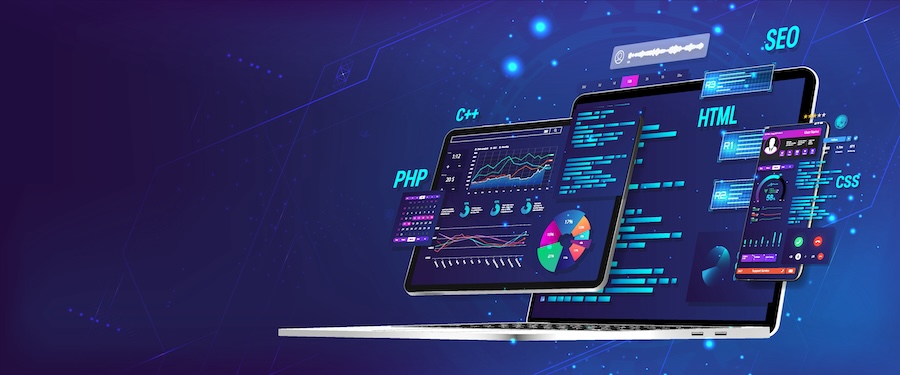
Configuring your .htaccess file is a critical step in managing redirects and improving your website’s performance. This file plays a key role in handling server requests, setting up redirects, and enabling caching. When optimized properly, it supports better SEO rankings and faster load times, both of which are essential for user experience and search engine visibility.
A well-maintained .htaccess file helps avoid broken links, which can harm your search engine rankings and frustrate users. Search engines like Google penalize sites with redirect chains or poorly handled redirects, so getting this right is non-negotiable. Additionally, adding performance-focused directives can cut down on server requests and enable browser caching, speeding up your site significantly.
Setting Up SEO-Friendly Redirects
To begin, locate your .htaccess file in the root directory of your website (commonly named public_html). If it’s not there, you’ll need to create one. When you’re setting up redirects, prioritize using 301 redirects over 302 redirects. Why? Because 301 redirects signal a permanent move, ensuring the SEO value of the old URL is transferred to the new one.
For example, here’s the format for a 301 redirect:
Redirect 301 /old-page.html https://yourdomain.com/new-page.html
If you need to handle more complex redirect patterns, use RewriteRule directives. For instance, to redirect all HTTP traffic to HTTPS, add the following lines at the top of your .htaccess file:
RewriteEngine On
RewriteCond %{HTTPS} off
RewriteRule ^(.*)$ https://%{HTTP_HOST}%{REQUEST_URI} [L,R=301]
Make sure to avoid redirect chains, where one redirect leads to another. This can slow down your site and frustrate users. Instead, ensure all redirects point directly to the final destination URL.
Once your redirects are in place, you can shift focus to performance enhancements.
Using .htaccess to Improve Performance
Your .htaccess file can also be used to optimize performance by enabling caching and other tweaks. Browser caching, for example, allows visitors’ browsers to store certain files locally. This reduces the need to re-download these files on subsequent visits, resulting in faster load times for returning users.
To enable browser caching, add Expires headers for different file types. Here’s an example of what to include:
<IfModule mod_expires.c> ExpiresActive On ExpiresByType text/css "access plus 1 month" ExpiresByType application/javascript "access plus 1 month" ExpiresByType image/png "access plus 1 year" ExpiresByType image/jpg "access plus 1 year" ExpiresByType image/jpeg "access plus 1 year" ExpiresByType image/gif "access plus 1 year" </IfModule>
This setup caches CSS and JavaScript files for one month and images for one year. To further enhance efficiency, enable ETags by adding this line to your .htaccess file:
FileETag MTime Size
If you’re running a WordPress site or another content management system, you can also use .htaccess to secure sensitive files and reduce unnecessary server requests. For example, block access to configuration files like this:
<Files wp-config.php> order allow,deny deny from all </Files>
Step 5: Monitor Resource Usage with cPanel’s Built-In Tools
Once you’ve optimized your site, it’s crucial to keep an eye on its resource usage. Regular monitoring ensures that the changes you’ve made continue to deliver the desired performance improvements.
Tracking resource usage helps you stay ahead of potential issues as your site’s CPU, RAM, bandwidth, and disk usage fluctuate. Without this step, you might overlook critical bottlenecks that could slow down your site or even lead to downtime. Monitoring also provides insight into how well caching, image optimization, compression, and .htaccess adjustments are working over time.
How to Access Resource Monitoring Tools
cPanel comes equipped with tools to help you monitor server performance metrics. To use these features, log into your cPanel dashboard and locate the “Metrics” section. Here, you’ll find several key tools, including CPU and Concurrent Connection Usage, Bandwidth, Disk Usage, and Resource Usage.
- CPU and Concurrent Connection Usage: This tool gives you real-time data about how much processing power your server is using. If CPU usage consistently exceeds 90%, your site might experience slowdowns, frustrating visitors.
- Bandwidth: This feature tracks the amount of data your website transfers to visitors over time. It displays both current usage and historical trends in gigabytes (GB) or terabytes (TB), depending on your hosting plan. Keeping an eye on bandwidth ensures you can manage traffic spikes and avoid overage fees.
- Disk Usage: This tool shows how much storage space is being used by your website files, databases, and email accounts. If your available disk space drops below 10% of your total allocation, performance can take a hit. The tool also provides a breakdown of space usage across different file types and directories.
- Resource Usage: This section provides detailed graphs of metrics like RAM usage, I/O operations, and process counts over the past 24 hours, giving you a comprehensive view of your server’s performance.
Analyzing Resource Usage Trends
Regularly reviewing resource trends can help you spot problems early. For example, set up alerts for scenarios like CPU usage exceeding 90%, disk space falling below 10%, or memory usage surpassing 85%. Many cPanel setups allow you to configure these alerts through your hosting provider’s tools or third-party monitoring services.
It’s also a good idea to compare resource usage before and after implementing changes. Updates, new plugins, or additional content can sometimes lead to unexpected increases in resource consumption.
Trends in your resource data can reveal valuable insights. For instance, a gradual rise in memory usage might hint at a memory leak, while a sudden spike in bandwidth could indicate increased traffic – or even a security issue. Conducting in-depth reviews every six months can help you track long-term patterns and decide when it’s time to upgrade your hosting plan or make further optimizations.
For added convenience, consider setting up automated reports that summarize your resource usage on a daily, weekly, or monthly basis. These reports can provide a clear picture of your site’s performance over time and help you make data-driven decisions.
Lastly, while cPanel’s tools are excellent for server-side monitoring, you might also want to incorporate user experience monitoring. This approach gives you a better understanding of how your site’s performance affects your visitors, offering a more complete picture of its overall health.
Conclusion: Recap and Next Steps
This five-step guide lays out how to improve your website’s loading speed using cPanel. By enabling caching, optimizing images, configuring Gzip compression, managing .htaccess files, and monitoring resource usage, you can create a faster, more responsive website that keeps visitors engaged.
These optimizations aren’t just technical tweaks – they have a real impact. For instance, Google reports that 53% of mobile users leave websites that take more than 3 seconds to load. Faster load times not only improve user experience but also enhance search rankings and engagement.
Start with Gzip compression to shrink file sizes by up to 70%using cPanel’s “Optimize Website” tool. From there, implement caching and image optimization for immediate performance improvements.
It’s important to remember that website optimization is an ongoing process. Regularly check resource usage using cPanel’s tools, keep your software updated, and fine-tune your settings as needed. As your website grows, you might also want to expand your speed optimization efforts to handle increased traffic efficiently.
Investing in website speed pays off. Faster sites lead to better user experiences, higher search engine rankings, and increased revenue. By following these cPanel steps, you’re setting your website up for lasting success in a competitive online world.
Your visitors expect a fast and reliable experience, and cPanel gives you the tools to deliver it. Start with caching and work through each step carefully – your site and your business will benefit greatly.