- 2024.04.28 09:58
Here is a quick article on how you can change your nameservers at HostStage following 3 simple steps.Â
It would allow you to redirect your domains to another server using given nameservers.Â
A nameserver allows you to point your domain to a server's IP.
1) You would need to be logged in your HS Manager and then access the Domain Manager, you may also click on Domains from your HS Manager
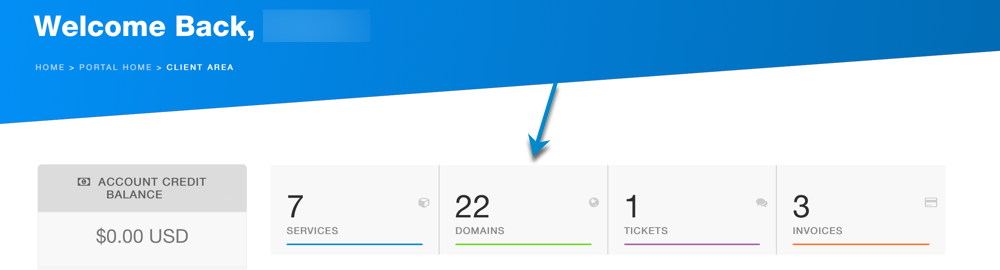
2) From your domain list you may click the settings button at the end of the row to access the domain's settings:
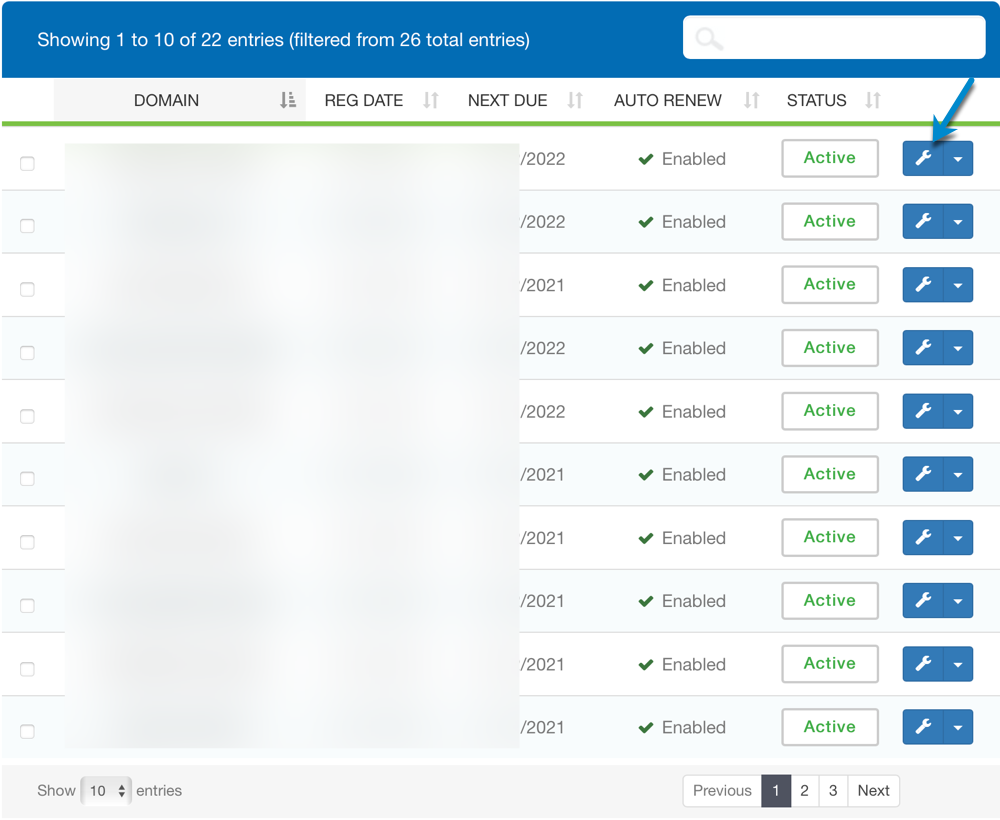
3) Once, on your domain control page, you may click on Nameservers in the sidebar. Select Use "Custom Nameservers (enter below)" and finally input the nameservers you would like to set. If you are using a hosting account with us, you may refer to the "New Web Hosting Information" email.Â
Once set, you would need to click on "Change Nameservers"
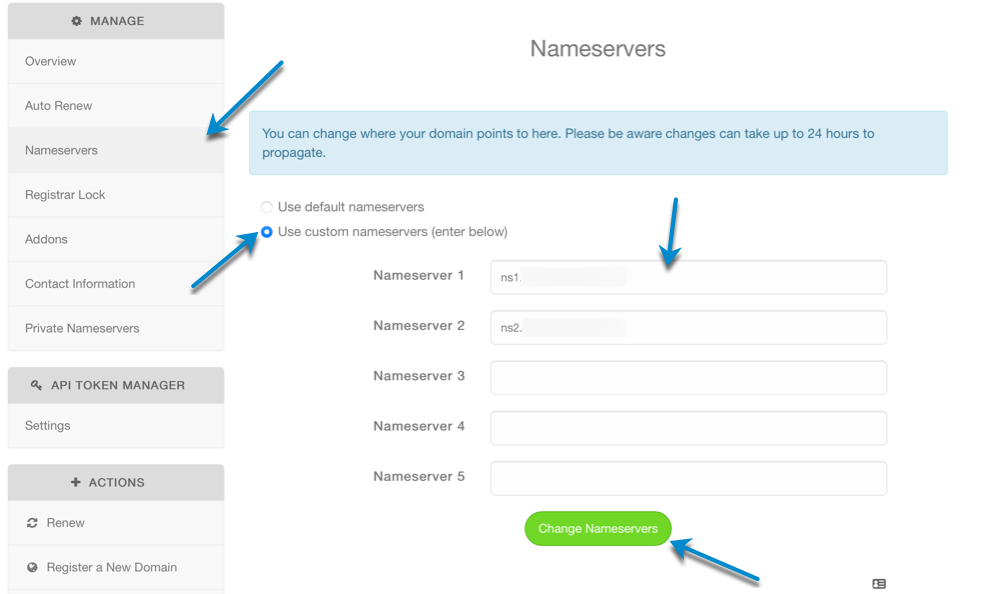
NB: Once you changed the nameservers, you may have to reset your DNS cache. You can find the knowledgebase article from the URL below:Â
http://www.host-stage.net/client-area/knowledgebase/14/How-to-Reset-Your-DNS-Cache.html
That's it! You now know how to change your HostStage domains Nameservers. You may need to wait between 24 to 48 hours for the DNS to be propagated.Â

