Throughout this guide, you'll learn how to restart your Windows VPS from your control panel.
The control panel allows you to be able to retrieve an access to your VPS if you are facing an issue to connect to it through RDP.
You can also follow the current ressources usage as well from your control panel.
1) You would need first to login to your control panel at the URL below :
https://mywinvps.host-stage-dns.com
You would need to use the logins given in the welcome email. The username is always starting with vmuser
2) Once logged in, you should see the summary of your control panel account and you would need to click on virtual private servers as shown below : 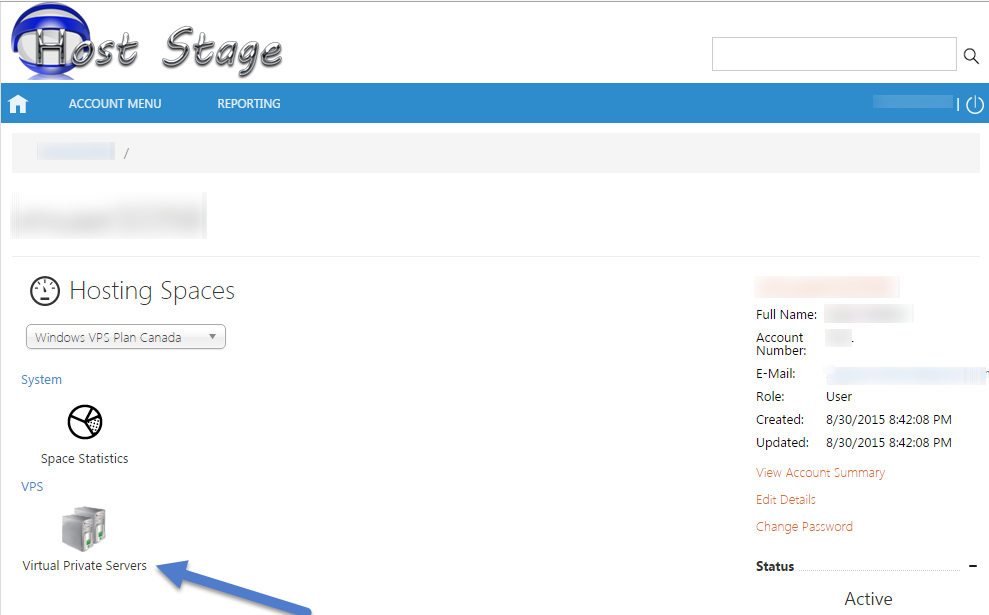
3) At the next screen, you'll find the list of all your Windows VPS (if you have several they will be listed there)
You would just need to click on the VPS you would like to manage as shown in the screen below : 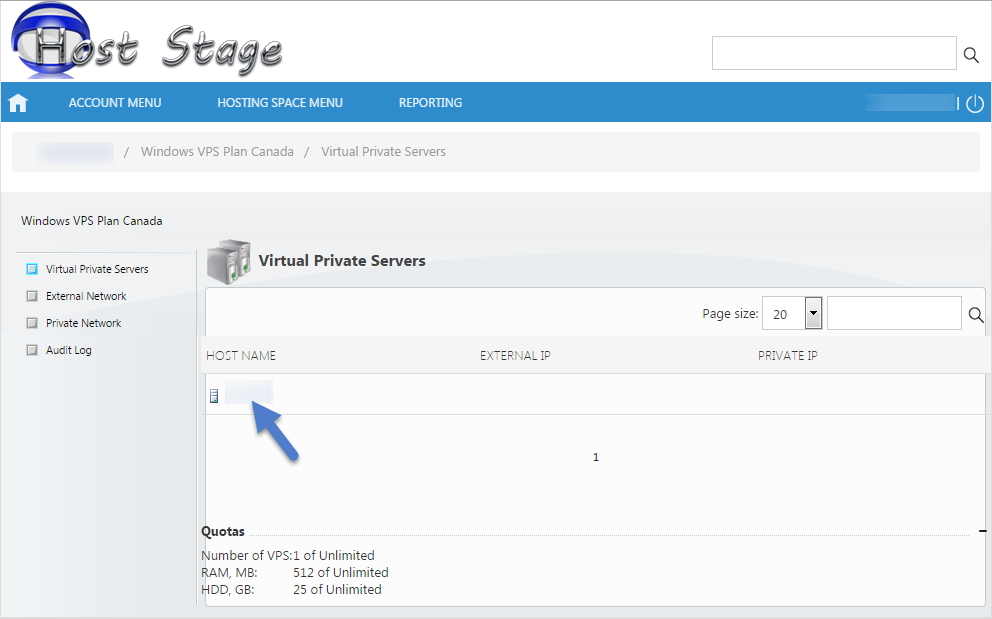
4) Finally, you'll see the full control panel for your windows VPS from where you can restart your VPS and follow your ressources usage. 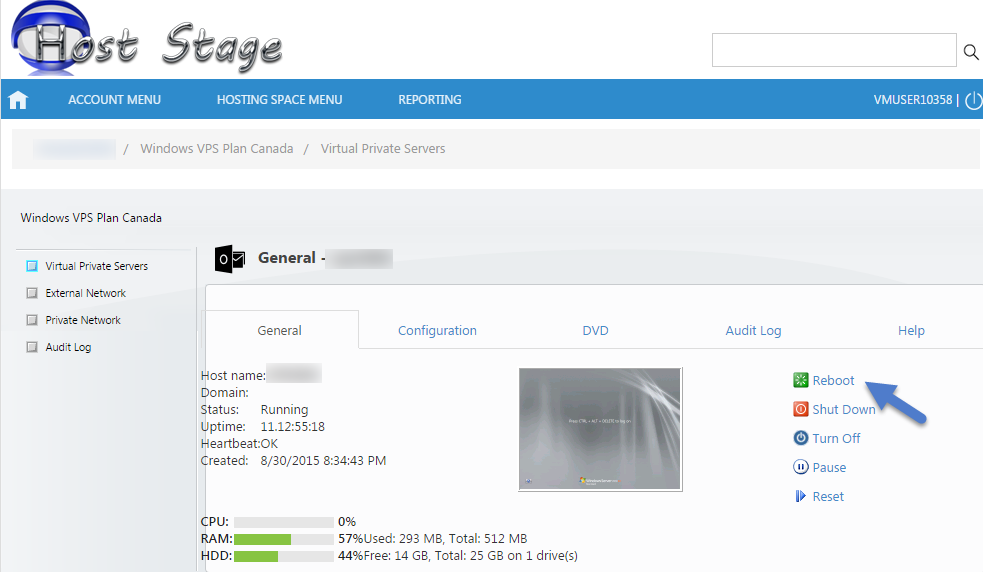
That's it! You are now able to use your control panel.
How to Restart Your Windows VPS from Your Control Panel Print
- windows vps is down, can't connect to windows vps
- 1565
Was this answer helpful?
Related Articles
How to activate your Windows VPS Audio
Throughout this tutorial, we will show you how to configure your VPS and your computer so the...
How to Change your Windows VPS IP ?
Throughout this tutorial, you'll learn how to swap your main IP by one of your extra IP....
How to Activate Your Windows VPS License
In order to activate your Windows License on your Windows VPS you have to follow a few steps. Our...
How to Access Your Windows VPS with an Android Device
You may come to the point when you would need to access your windows VPS through an Android...
How to Access Your Windows VPS
In order to access your Windows VPS / Windows Dedicated Server flawlessly from a windows...

