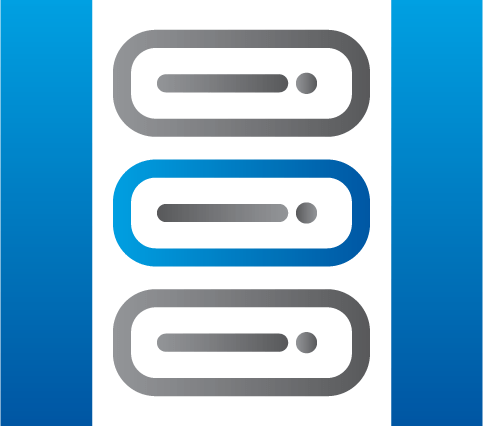Security Best Practices for Your Windows VPS
A VPS, or a virtual private server, is the virtual machine that runs on your Windows system, and its security is paramount, as with any other virtual server configurations. It involves several best practices, including enabling the correct settings and installing the necessary software. This article describes the best practices you must follow to ensure it has robust security measures to protect it against various security incidents.
Windows VPS has default settings for most in-build security features like firewalls and administrator accounts. Even though it provides basic security, keeping these default settings is a very insecure practice. Thus, disable the default settings and apply more secure security settings to provide more protection than the default. Let’s discuss what areas you need to focus on.
Enable the Firewall and set restrictive rules
A firewall is the most basic and critical tool for securing your Windows VPS from unwanted and malicious network traffic. Activating the default firewall with Windows OS is enough to get the required protection. However, consider employing a third-party firewall with advanced features such as intrusion detection systems (IDS) and intrusion prevention systems (IPS) for more sophisticated network traffic control.
After enabling the firewall, apply restrictive rules by blocking incoming traffic from all IP addresses or limiting traffic to certain IP ranges, allowing only the necessary IP addresses access to your Windows system. Also, block outgoing traffic, allowing only the mandatory traffic flow from your system. Setting up restrictive firewall rules helps reduce the VPS attack surface area because the fewer services and ports open, the fewer opportunities for unauthorized access. You may inspire yourself from our guide which describe how to allow a program within the Windows Server firewall in order to get a better sense on how it is working.
Replace the default administrator account with a new account
A Windows VPS usually comes with a default administrator account. While this is useful for setting up the Windows system, it allows attackers to carry out brute-force attacks because of its easy username and password combination. Therefore, changing or deleting this default administrator account and creating a new account with more strong admin privileges is highly recommended.
Assign a strong password of a certain length to the new administrator account, usually combining characters, numbers, and special characters. Doing so minimizes the risk of Brute Force Attacks. Also, combine the authentication with a multi-factor authentication mechanism to further protect your system from account hijacking.
Update the Remote Desktop Port (RDP)
The Remote Desktop feature is used to access the VPS remotely, and the default port used for this feature is 3389. The default remote desktop connection port is a well-known port for cyber attackers to gain unauthorized access. Some cyber-attacks perform automated scanning and exploitation of vulnerabilities on default ports. Thus, it is a best practice to change this default port into a non-standard one, making it difficult for automatic port scanners to detect them.
In addition, you can limit the IP ranges that allow you to remotely access the Windows VPS using Remote Desktop. Consequently, even if someone discovers the new, non-standard port, they would still be unable to connect unless their IP address is part of the allowed range. You may refer to our guide to change your Remote Desktop port.
Use a VPN for remote access
Using a VPN is a key practice in securing your Windows VPS, especially for remote access. It’s important to distinguish this from the typical use of a VPN on personal computers. In the context of a Windows VPS, the primary role of this VPN is to create a secure and encrypted connection between the remote user and the VPS. This encryption secures data transmission, ensuring that the information exchanged between the user and the VPS remains private and is protected from potential interception by cyber attackers.
When you connect to your Windows VPS via this VPN, all remote traffic is routed through this encrypted tunnel. This setup significantly enhances security because it masks the remote user’s IP address and encrypts the data, making it extremely difficult for unauthorized parties to sniff or intercept the information being transmitted.
To implement this, set up the VPN service directly on your Windows VPS. Once configured, establish strict access controls and policies within the VPN settings. This approach ensures that only authorized users can gain access to the VPS. By routing all remote access through this VPN, not only is the data encrypted, but the VPS also gains an additional layer of security against targeted attacks.
Configuring the VPS with a single and well-defined role
This is another best practice as it helps to reduce the attack surface. In this approach, you configure the VPS to a single role or function. As a result, the number of services and applications running on the server will be reduced, thereby reducing the potential vulnerabilities.
Also, dedicating the VPS to a single functionality makes security management easier because you can implement specific security settings for its particular functionality rather than for multiple roles, which could be conflicting. When the VPS has a specific functionality, its resource usage will be efficient. Also, since there will be a limited number of applications and services, it will be easier for patching and regular updates.
Using Active Directory for Access Control and Monitoring
Microsoft Active Directory is a powerful tool for boosting your Windows VPS security. Think of it like a manager who keeps track of all the users and their permissions. It makes sure that only the right people can access certain parts of your system. With AD, you can set up rules for who gets to see what, making your VPS more secure. It’s especially good at preventing unauthorized access, as it controls user logins and security settings across your network.
Another great thing about Active Directory is its ability to enforce strong password policies and manage user access efficiently. This means you can make sure everyone has a strong password, reducing the risk of unwanted entry. Plus, AD can keep an eye on how users behave on your network, alerting you if something doesn’t look right. This way, you can catch any suspicious activity early and keep your VPS safe.
Use BitLocker for Encryption
Another best practice is using stronger encryption to secure your VPS data, and BitLocker is the most suitable encryption method. BitLocker helps protect your VPS from unauthorized access by encrypting the entire drive on your VPS. To access the VPS, you must provide a decryption key or password. Therefore, if someone takes your computer and removes the hard drive, they won’t be able to access the data without the encryption key. This practice adds an additional layer of security against unauthorized access.
BitLocker also allows you to check for data integrity by integrity-checking. This feature allows you to check for any tampered data that could have been caused due to access compromisation. Furthermore, BitLocker ensures that the boot process is secure.
Install Protective Security software
While the above-discussed security settings must be adjusted as the first level of security in your VPS, additional security software must be installed. For example, antivirus software, IDS, and anti-spyware solutions provide that extra-security layer, providing a higher level of security for the entire VPS.
Antivirus Software – Antivirus software is key to protecting your VPS against various cyber attacks that can infect malware in your VPS in several different ways. Reliable antivirus software can secure it from ransomware, malware, viruses, phishing attacks, and other malicious activities. A continuous malware scanner can automatically detect suspicious file downloads, internet browsing, and other malicious activities and quarantine or remove them, preventing harm to your system.
Intrusion Detection Systems (IDS) – Like antivirus software, an IDS helps protect the Windows VPS from malicious attacks by monitoring network and system activities. It uses signature-based and anomaly-based detection analyzing network traffic and identifying suspicious patterns that may indicate a security breach. Therefore, an IDS provides more advanced protection for your VPS.
Spyware Protection Software – Spyware is malicious software that secretly collects information about your system or the organization to which your system belongs. This information can be sensitive information stored on your VPS, such as login credentials, to gain unauthorized access to your server. Spyware detection software can detect them by constantly scanning your system in real time and removing them before they steal sensitive information.
Deactivate Unnecessary Services
You can further reduce the attack surface by deleting or deactivating unused, unnecessary services on your system. Unnecessary services not only consume a lot of system resources, like CPU, memory, and disk space, and can introduce vulnerabilities. Use antivirus software or free online scanning tools to identify unused services and stop or disable them immediately. By limiting the number of services running, you can mitigate the risk of having vulnerabilities that could be exploited by attackers. After disabling those services, monitor your VPS to ensure it operates correctly and efficiently.
Additionally, regularly review and update the services running on your VPS. This practice helps identify any new services that have been added through software updates or changes in your system configuration. Ensure only the services necessary for your specific applications and server functions are active.
Regularly update software
Maintaining up-to-date software is important in safeguarding your Windows VPS from cyber threats. However, the approach to updating software should be more nuanced than simply enabling automatic updates.
It’s important to recognize that while automatic updates offer convenience and ensure immediate application of critical patches, they may not be suitable for all server environments. In certain cases, especially where high availability and stability are important, automatic updates could potentially disrupt essential services.
The update policy should involve regular monitoring of available updates and evaluating their impact on your system. Critical security updates that patch known vulnerabilities should be prioritized and applied promptly. However, for updates that are substantial or potentially disruptive, a more cautious approach is advisable. This might include scheduling updates during off-peak hours, testing updates in a staging environment before applying them to the live server, and having a rollback plan in case the update causes unexpected issues.
Maintaining continuous backup of your data
Even though you take the necessary precautions and security measures to secure the VPS, unexpected issues could result in the complete erasure of your data. Therefore, it is important to keep regular backups of your data so that you can restore them after recovery. In keeping backups, make sure to keep them on a remote server. Otherwise, data will be fully lost in case of a hardware failure in VPS.
Automatic backups enable you to save data from accidental deletion or corruption. Also, in case of any ransomware attacks in which data will be encrypted and cannot be recovered, backups will be the best option for you to recover the lost data.
Conclusion
As discussed throughout this article, the security of VPS should be one of your top priorities if you are using a VPS to run most of your workloads. Start by configuring the right security configurations in your VPS, then install the security software discussed in the article. It is important to keep the OS, software, and other third-party tools up-to-date, remove unnecessary applications and services, use strong encryptions, and maintain regular backups. All these best practices must be part of your broader security strategy that helps your VPS to become more resilient to cyber-attacks.